Search the knowledgebase
Knowledgebase
- Employees Short Tour
- Start your personal development
- Help each other develop
- Security & GDPR
- Teamcoach Short Tour
- Managing employees
- Admin Short Tour
- Organize the environment
- Admin Managing employees
Employees
Teamcoach
Admin
How do I connect TruQu to my calendar?
To add TruQu’s deadlines and agreements to your online agenda, navigate to the settings page by clicking on your own name in the upper right corner of your TruQu environment. Click on ‘Calendar connection’ and then on ‘Connect your calendar’. If the next steps do not automatically flow, you’re able to add the TruQu dates to your calendar manually.
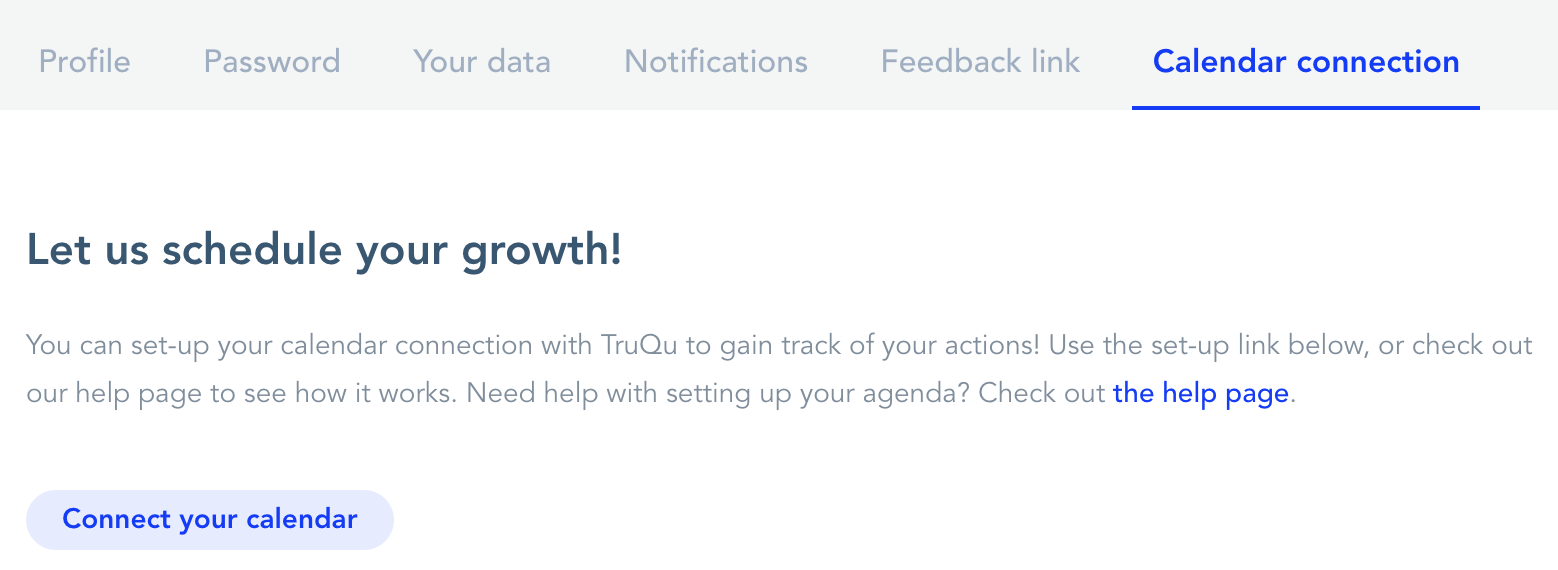 Google:
Google:
Go to https://calendar.google.com. On the left side of the screen it says ‘Other calendars’. Press + and choose ‘From URL’. Enter the url that appears on your TruQu settings page under calendar connection and press ‘Add calendar’. The TruQu calendar is now added to your online calendar.
Apple:
Go to the calendar application on your computer and navigate to ‘file’. Click on ‘new calendar subscription’ and enter the url that appears on your TruQu settings page under calendar connection, and press subscribe. The TruQu calendar is now added to your online calendar.
Outlook:
Go to https://outlook.live.com/calendar. On the left side of the screen it says ‘Add calendar’. Click on this button and then choose ‘subscribe from web’. Enter the url that appears on your TruQu settings page under calendar connection and press import. The TruQu calendar is now added to your online calendar.
No instructions for your calendar? Please send us a message at customerservice@truqu.com to let us know.