Search the knowledgebase
Knowledgebase
- Employees Short Tour
- Start your personal development
- Help each other develop
- Security & GDPR
- Teamcoach Short Tour
- Managing employees
- Admin Short Tour
- Organize the environment
- Admin Managing employees
Employees
Teamcoach
Admin
Add Look & Feel
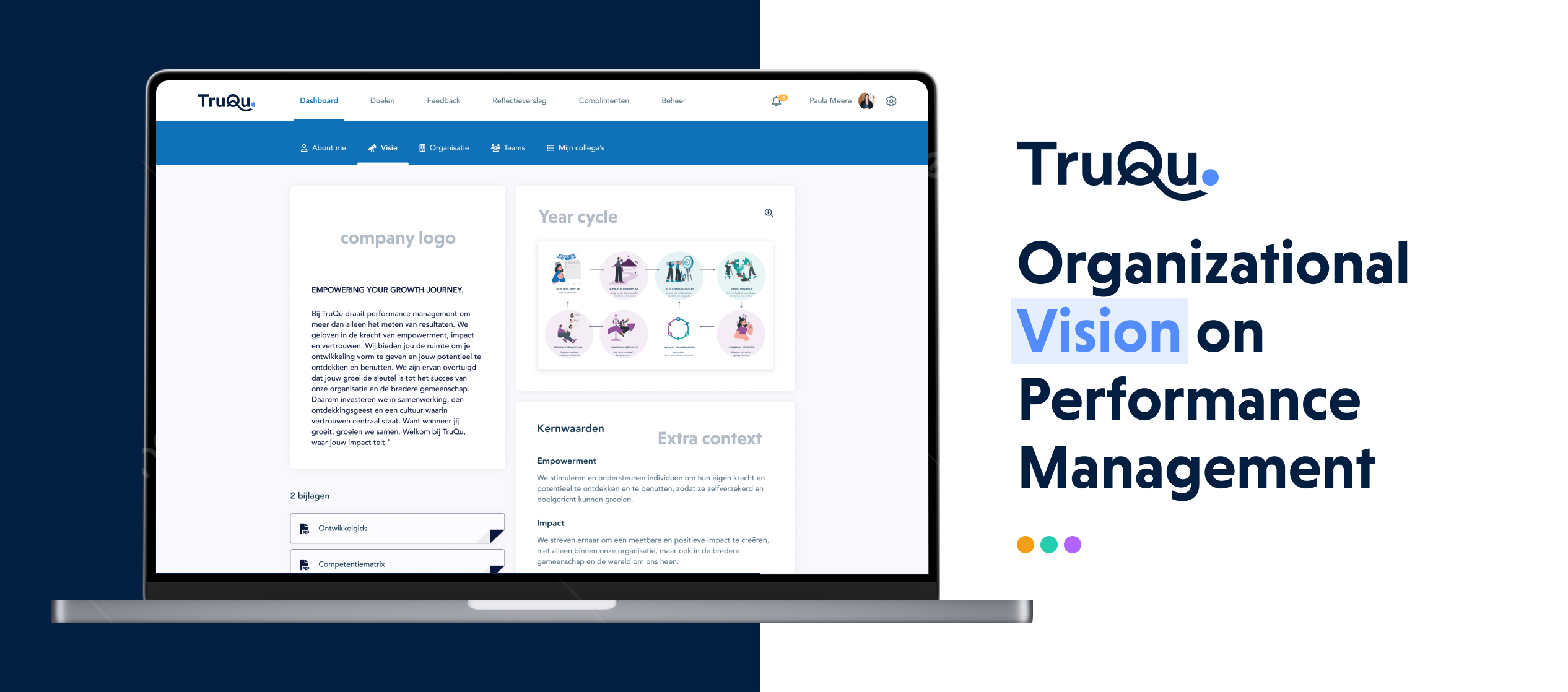
Welcome to the knowledge base for the vision page. Above, you can already see a preview as an example of the vision page. On this page, you will find all the instructions to set up a vision for your organization as well.
The new vision page is designed as a tool that informs employees within the organization about the expectations related to performance management. Don’t worry; as an admin, you have the control to enable this feature at the right moment.
We’ve even added a handy upload functionality so you can upload images and documents for the annual cycle or development guides that align with your organization.
Step 1: Check the Performance Cycle
Verify if the activated performance cycle aligns with the information presented on the vision page. During the setup of the performance cycle, an instructional text has been added, which also appears on the vision page. If you want to modify this text, you can do so through the edit page of the performance cycle.
Admin Panel > Organize Performance Cycle > click on the published cycle > Edit the ‘description’
Step 2: Add Annual Cycle
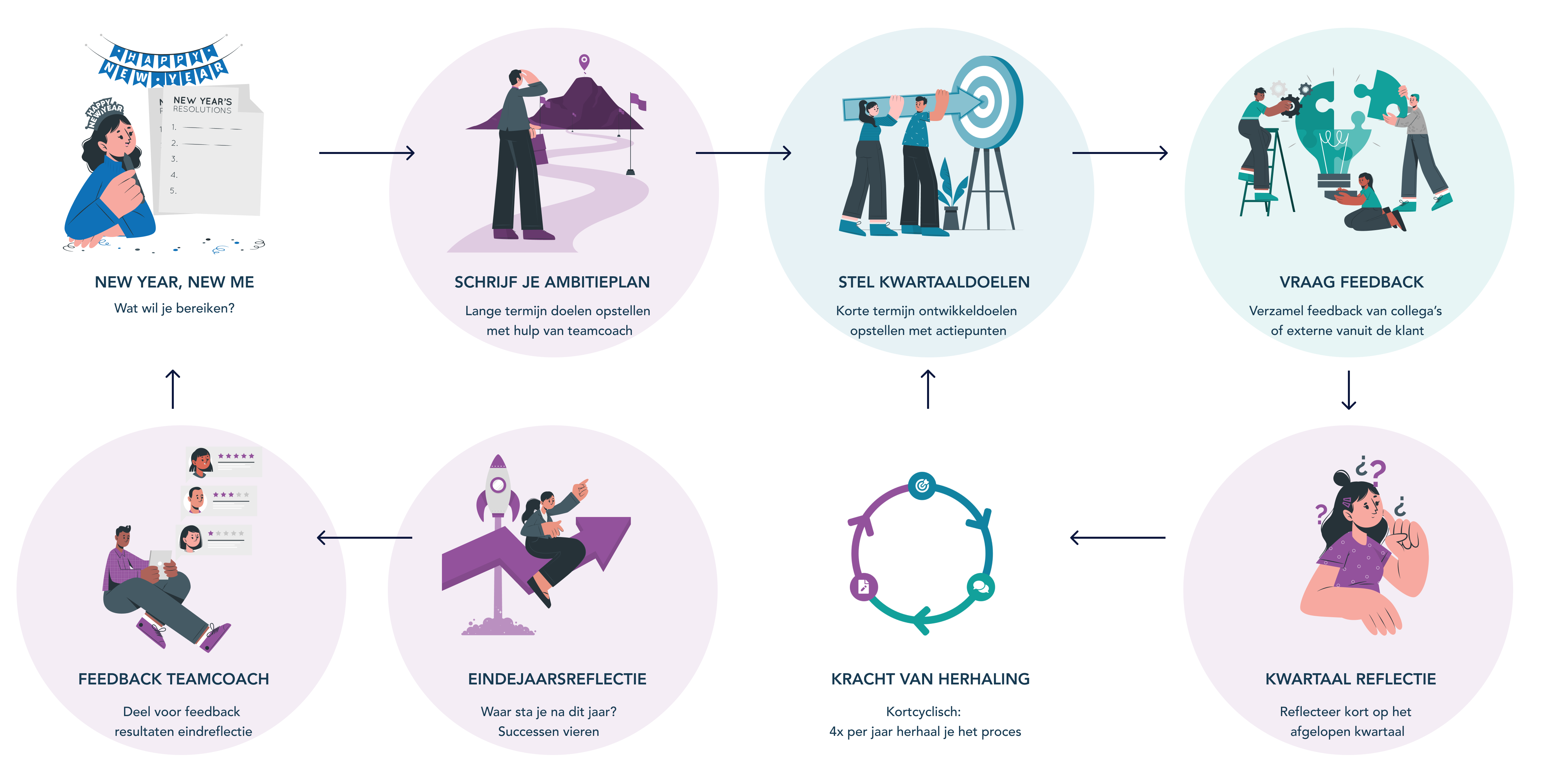 On the vision page, you can upload a single image that provides employees with a clear understanding of long-term expectations (annual cycle). By selecting an image that fits your expectations and corporate identity, you offer employees recognition within TruQu and clarity regarding the published monthly, quarterly, or Biannual cycles. Adding additional information to the vision page is possible through the admin panel, under the ‘Design Vision Page’ section.
On the vision page, you can upload a single image that provides employees with a clear understanding of long-term expectations (annual cycle). By selecting an image that fits your expectations and corporate identity, you offer employees recognition within TruQu and clarity regarding the published monthly, quarterly, or Biannual cycles. Adding additional information to the vision page is possible through the admin panel, under the ‘Design Vision Page’ section.
Need assistance in creating this image? Feel free to contact TruQu support via support or send an email to customerservice@truqu.com for help.
Don’t forget to save the page periodically.
Step 3: Add Documents
Add documentation to the vision page for additional support. This can range from development guides, instruction manuals, and additional spreadsheets that align with your expectations or kick-off presentations and explanations for the onboarding process of new employees. As an organization, you have complete control over what you add. Employees can easily upload these documents via TruQu.
Don’t forget to save the page periodically.
Step 4: Add Extra Context
As an organization, you have the freedom to decide what additional content you want to add to the vision page. This can vary from core values to extra explanations about the expectations you have for employees within TruQu. If this isn’t necessary, consider adding useful tips for formulating goals or providing feedback.
Step 5: Review the Preview and Save the Changes
Step 6: Once all content has been reviewed and verified, enable the vision page for all employees.
