Search the knowledgebase
Knowledgebase
- Employees Short Tour
- Start your personal development
- Help each other develop
- Security & GDPR
- Teamcoach Short Tour
- Managing employees
- Admin Short Tour
- Organize the environment
- Admin Managing employees
Employees
Teamcoach
Admin
Bulk import users
This can be done by: admins
In this article you will learn how to add multiple users at the same time. This operation will never delete users or remove users from groups.
Bulk import
You can add multiple users at the same time by uploading a CSV file in the bulk import functionality. You find the bulk import under Admin > Users > Add new user > Bulk import.
The format must be like the following table:
![]()
This CSV file would create two groups (A and B) and two users (John and Jane). It would add John as a professional in Group A and Jane as a team coach in Group B. If a user needs more roles, then you need to add an extra row for this person.
How to make a CSV file?
You can use Microsoft Excel to create a CSV file. Use row A to fill in the email, use row B for the name, row C for the language, row D for the team name and row E for the role*. Just click “Save as” and select “Save as type: CSV”.
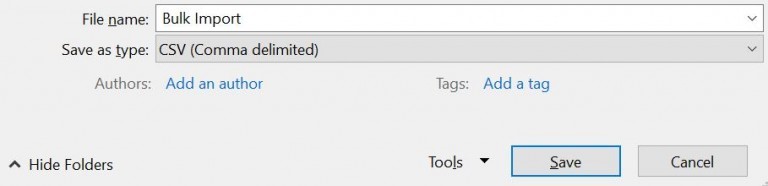
*Use no captions for the roles.
Download here a bulk import example.